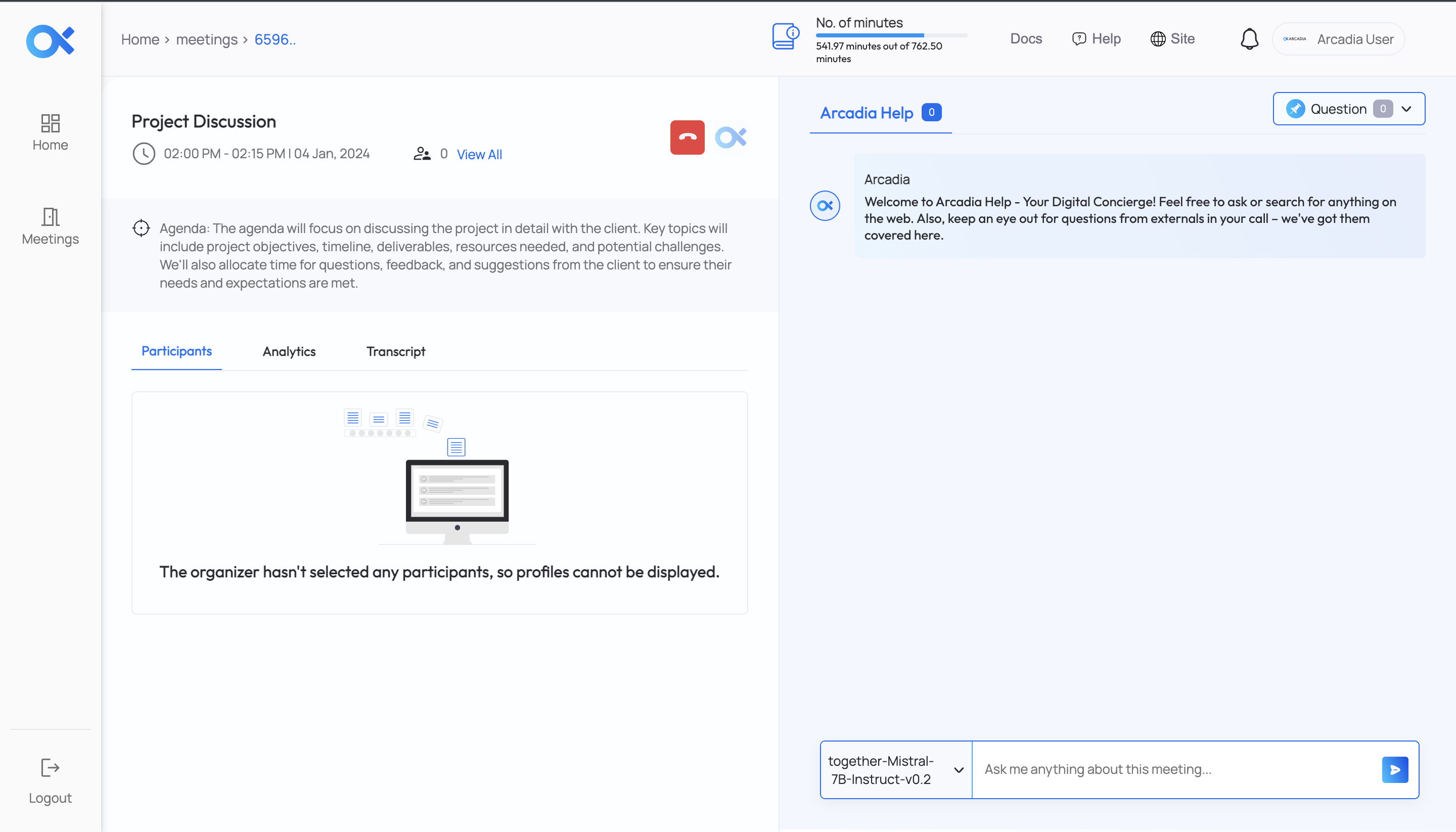Arcadia Zoom Integration
Arcadiax.ai is a productivity enhancer and will act as your go-to personal assistant to help you enhance your life. We are the Jarvis to your Iron Man. A software suite loaded with multi-dimensional aspects of cutting-edge technology to help you shape your workday better and make your life extraordinary.
Major capabilities of Arcadia Integration:
- Post-meeting transcript : After every Zoom meeting, you can import the recording into Arcadia to get a highly accurate transcript.
- Personalized meeting templates : Templates for personalized meetings: To create consistent records, create your own template with topics and keywords.
- Auto-generated key quotes : Arcadia's AI extracts key information based on your template, topic, and keywords to generate auto-generated key quotes. Capture a customer's or business partner's exact words for future reference, or edit the notes as needed.
- Conversation insight management: Arcadia extracts and organizes quotations and assists you in identifying key insights across all of your conversations.
Login on Arcadia and Connect Zoom Application
Visit Arcadia and Login on Arcadia Platform [LINK].
-
After Login, you will see the below Arcadia Dashboard.
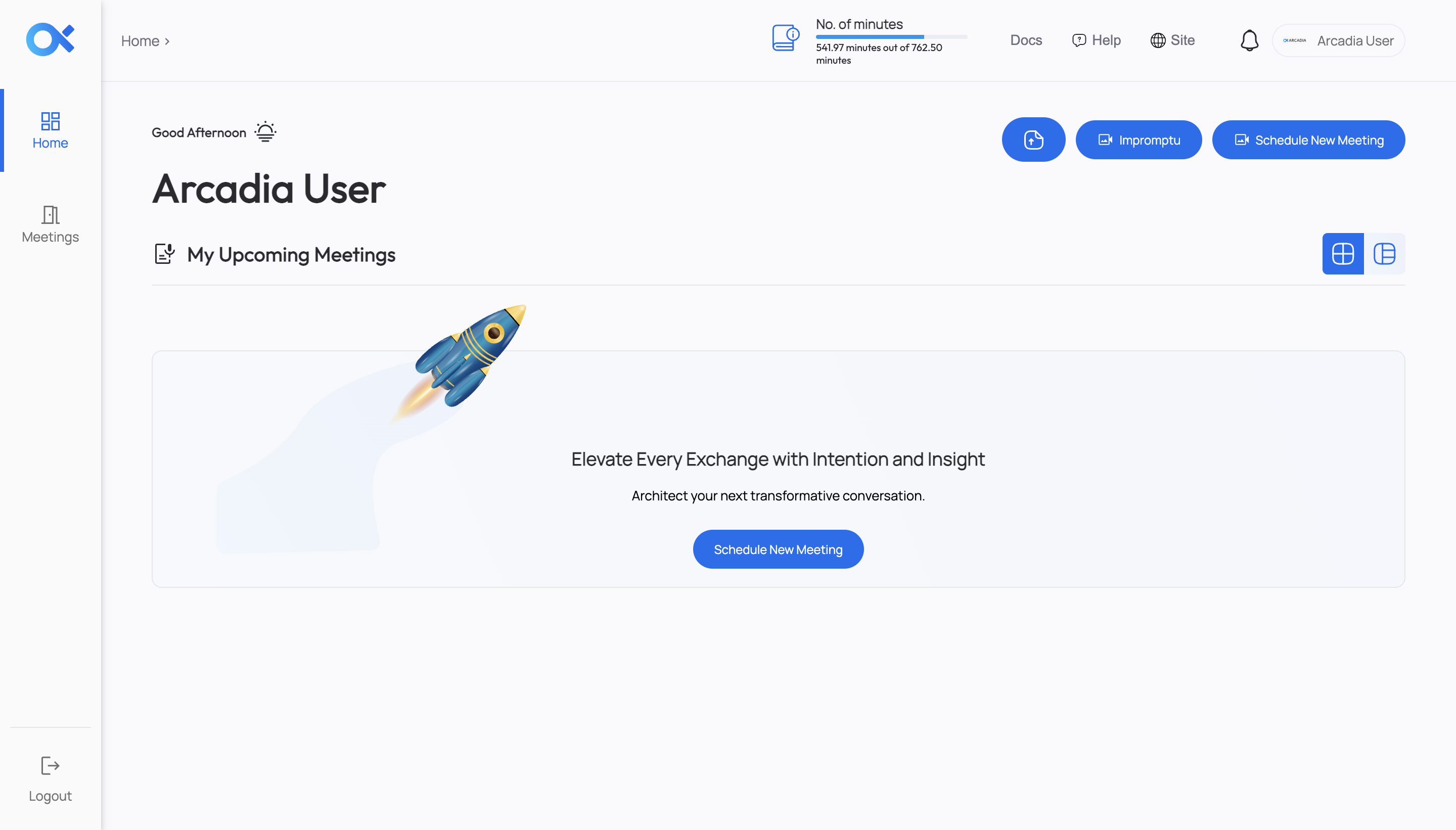
-
Click on the user name and it will show a menu with different options.
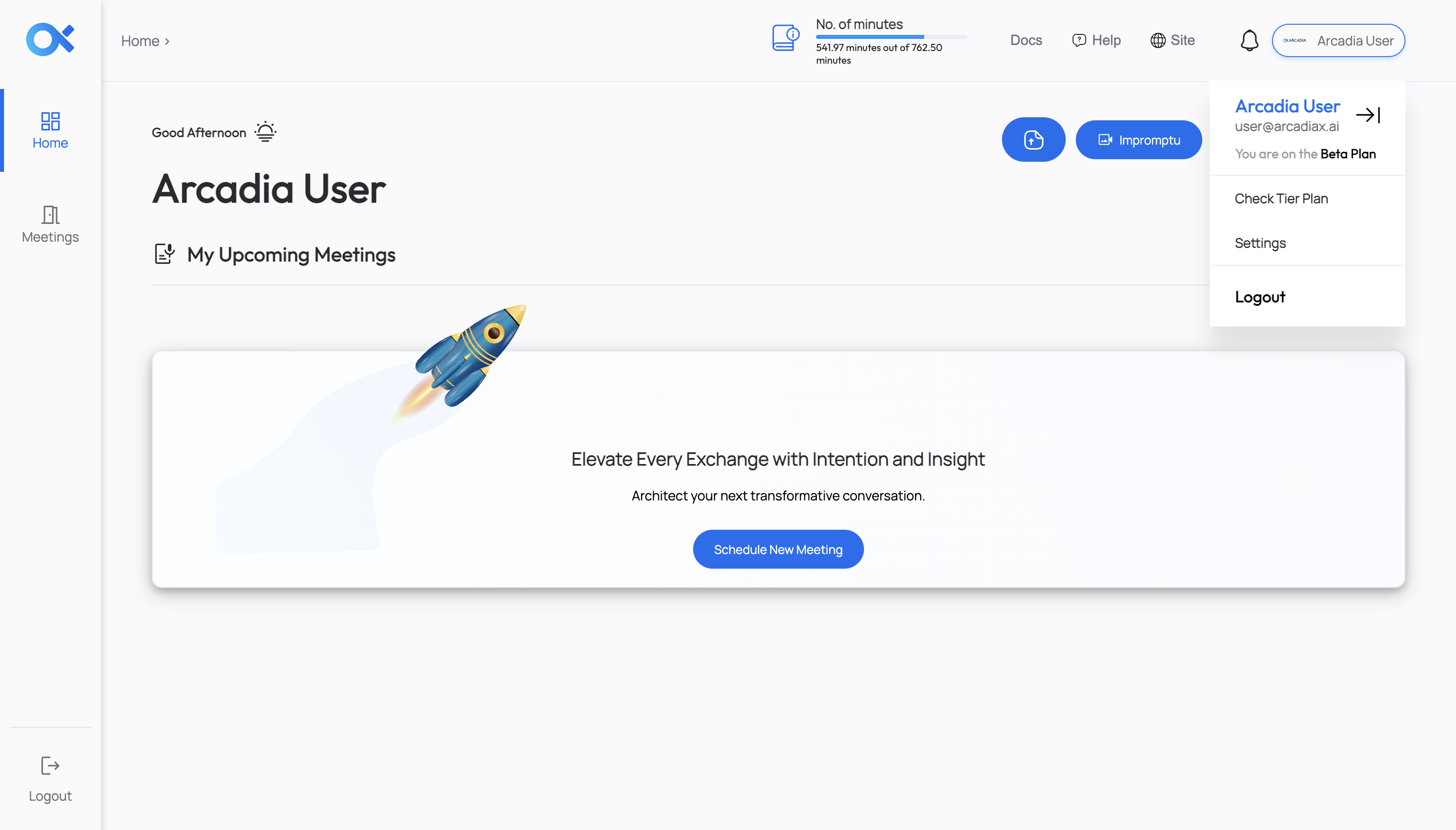
Click on the 'Settings' tab.
-
After Clicking on the Settings, you will see a page as below.
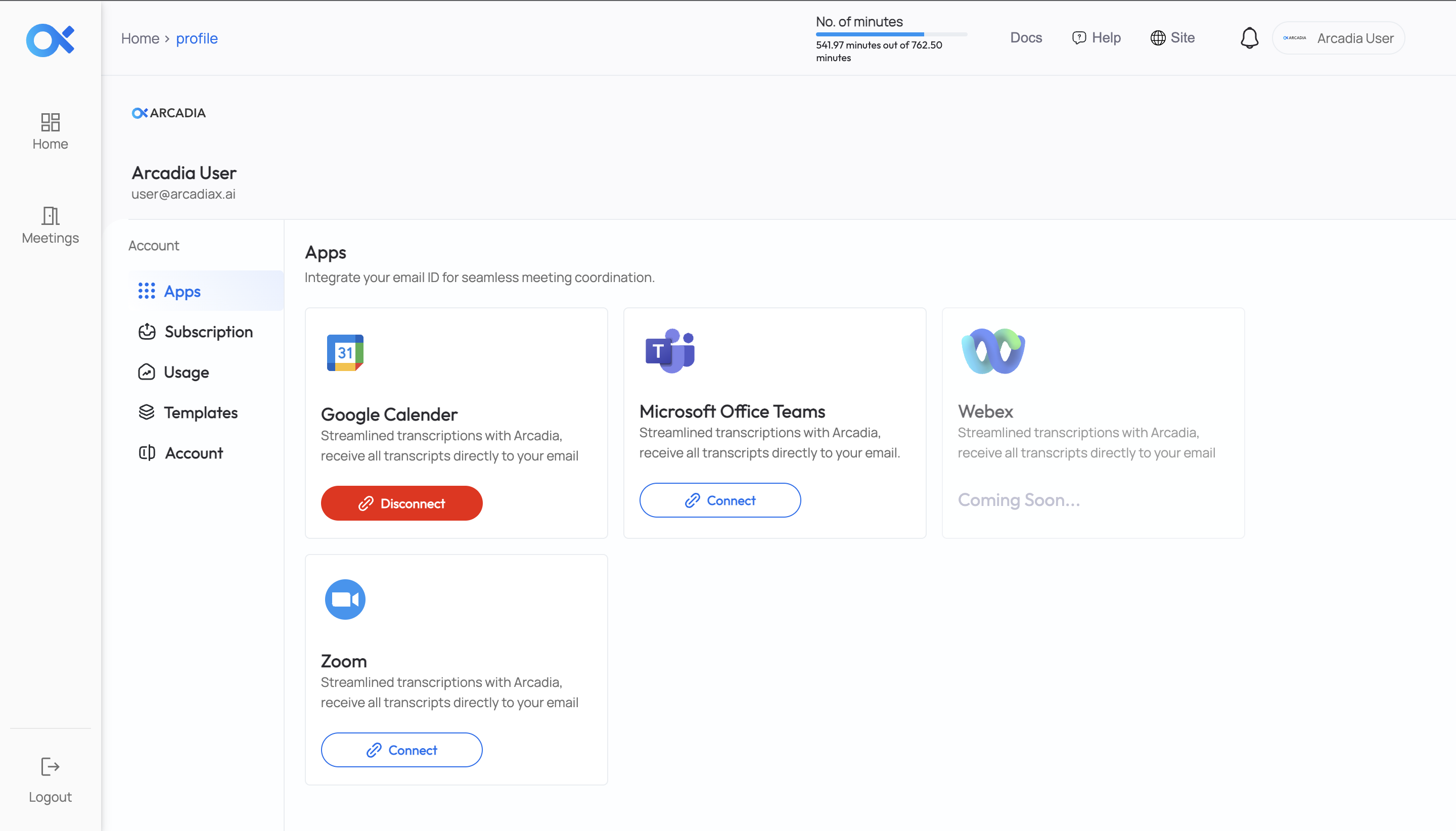
-
Click on the 'Connect' Button under 'Zoom' to connect the Zoom Account and click 'Continue'.
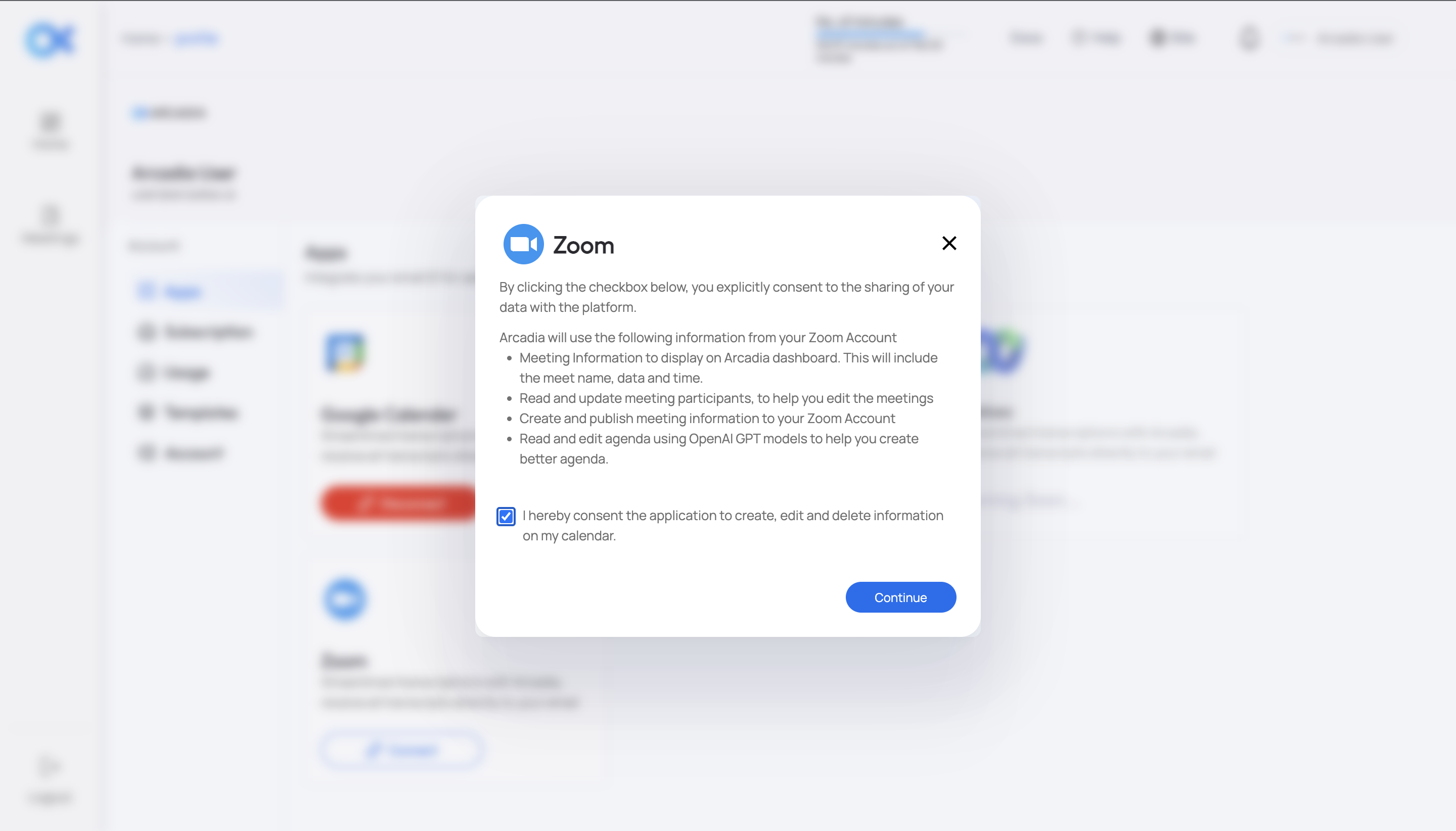
This will connect your Zoom Account to the Arcadia Application.
You should also connect the 'Google Calendar' to create and sync the meetings from the calendar.
How to use Arcadia AI Assistant in Zoom
- Schedule a Meeting with Arcadia
From the Dashboard, click on 'Schedule New Meeting' to schedule a new Meeting, select 'Zoom Meet' and enter the meeting details
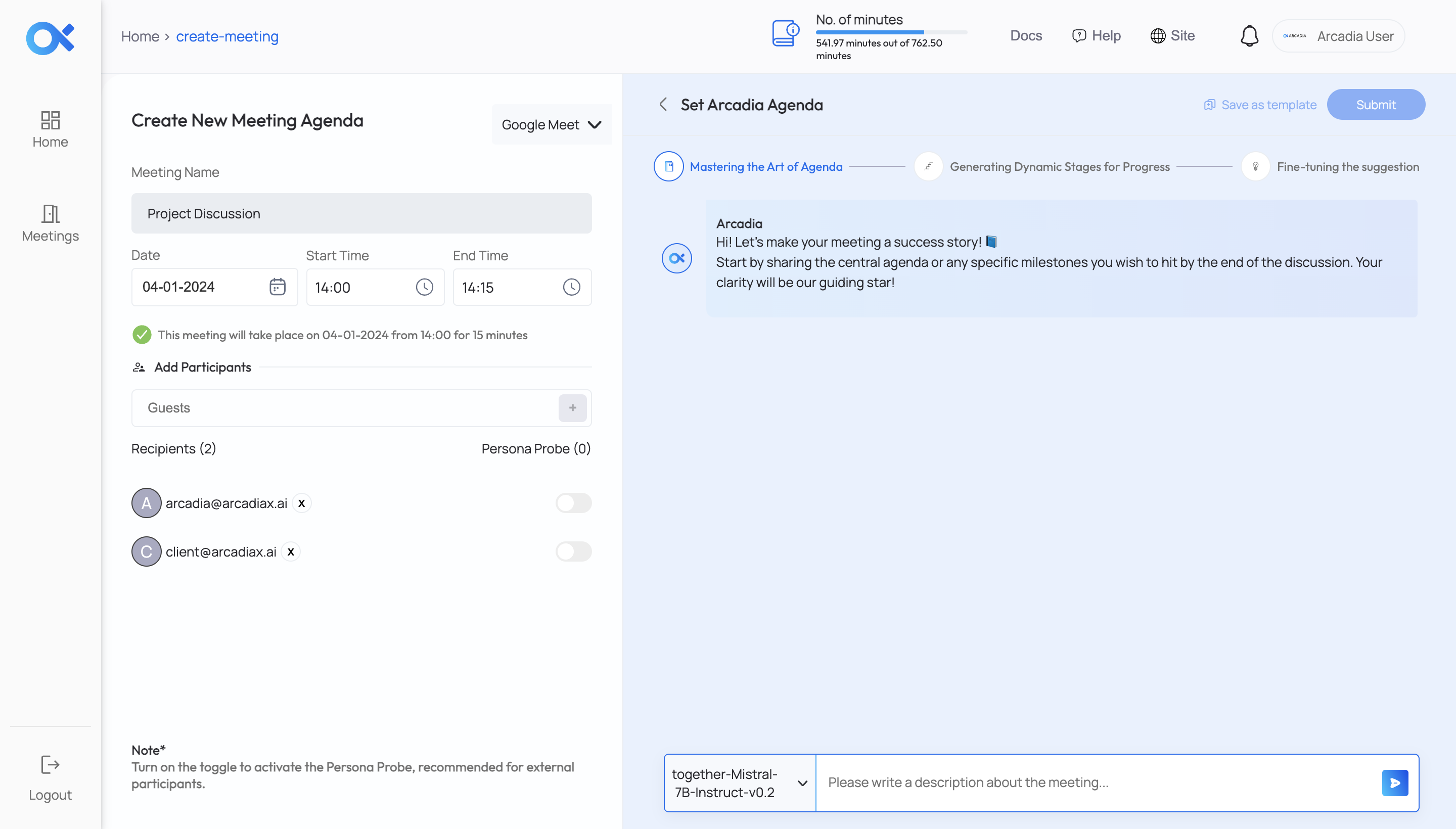
Choose the AI Model and create the agenda for the meeting
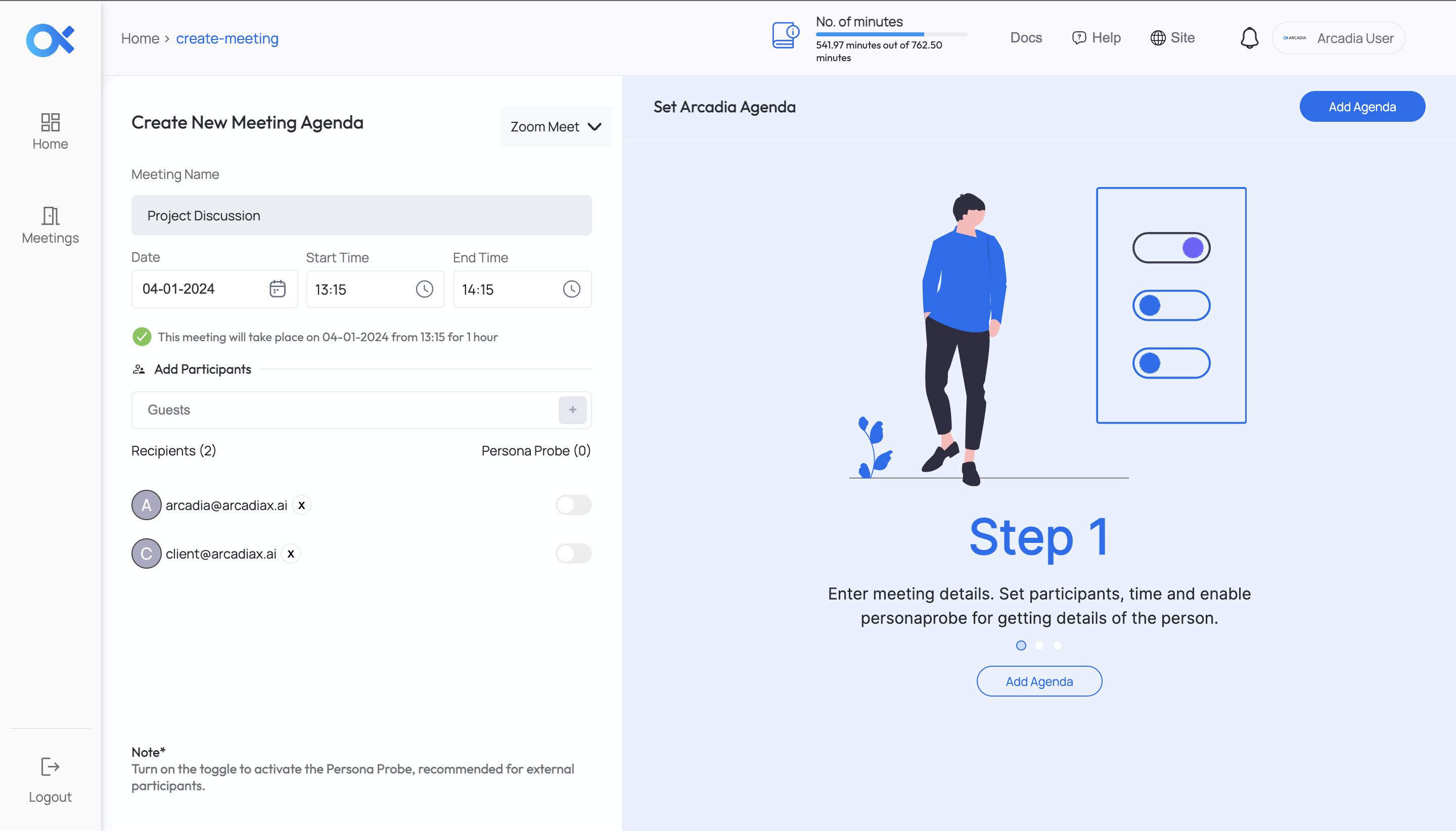
This will create the agenda of the meeting
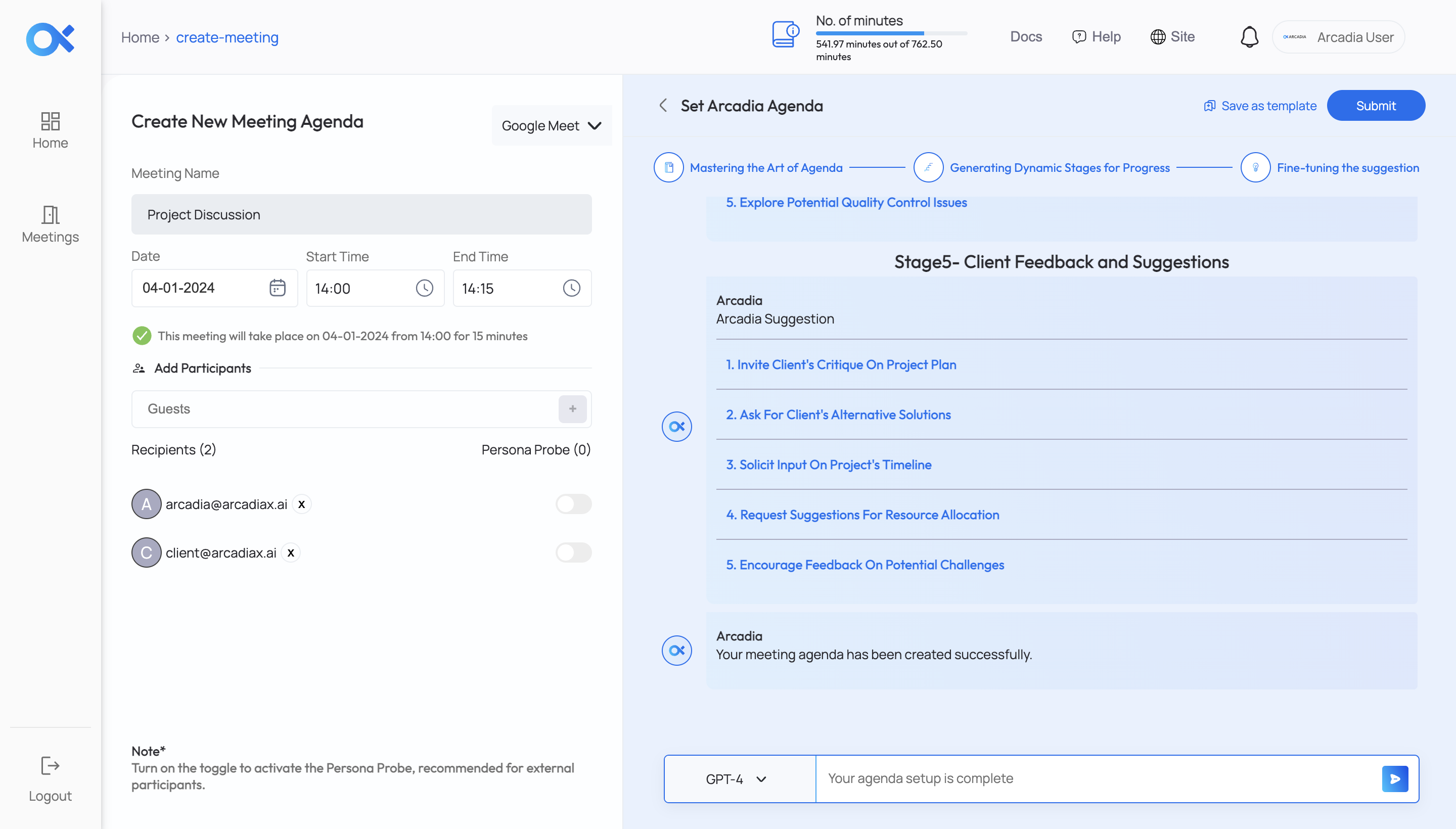
You will be able to view the meeting on the dashboard
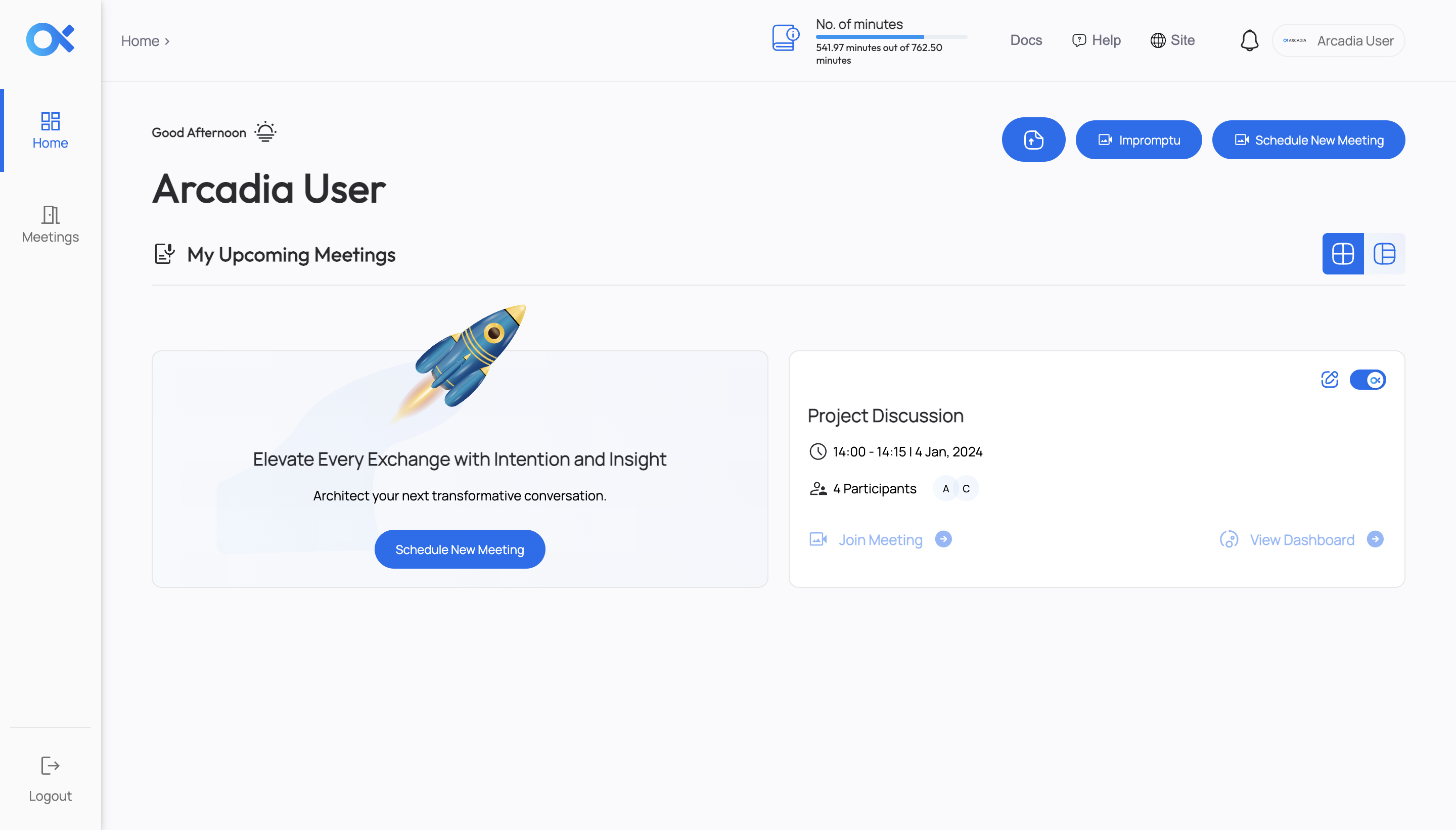
The Bot will join the meeting by the time the meeting is about to start.
- Impromptu Meeting
You can also provide the meeting link by clicking 'Impromptu'; the bot will join the meeting shortly.
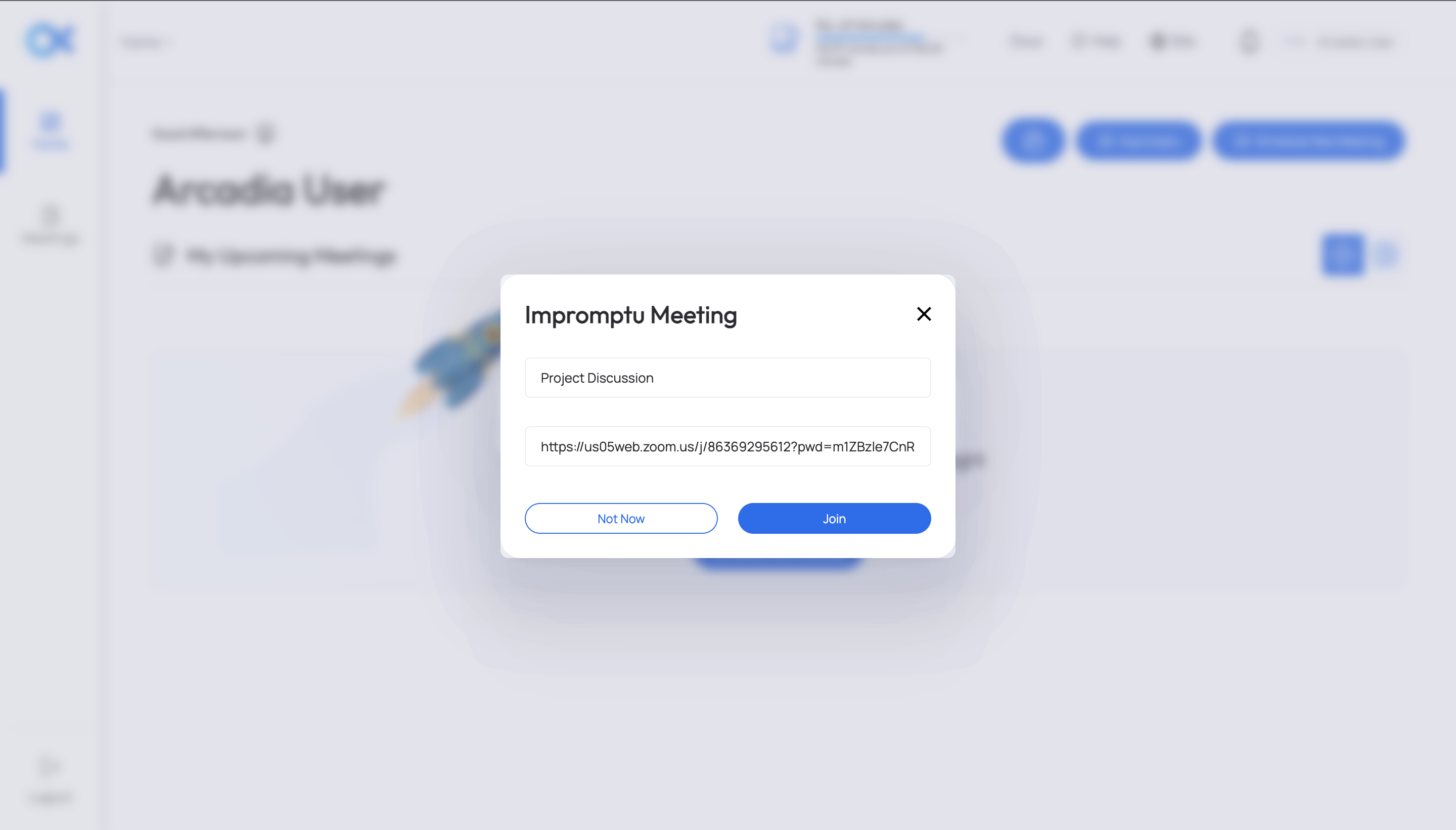
- Calendar Meetings
You can also create the meetings on your Google Calendar, and the bot will join the meeting when the meeting is about to start.
Access the Meeting Analytics and Transcripts
When the meeting has started, you will be able to access the Meeting Dashboard by clicking on 'View Dashboard'
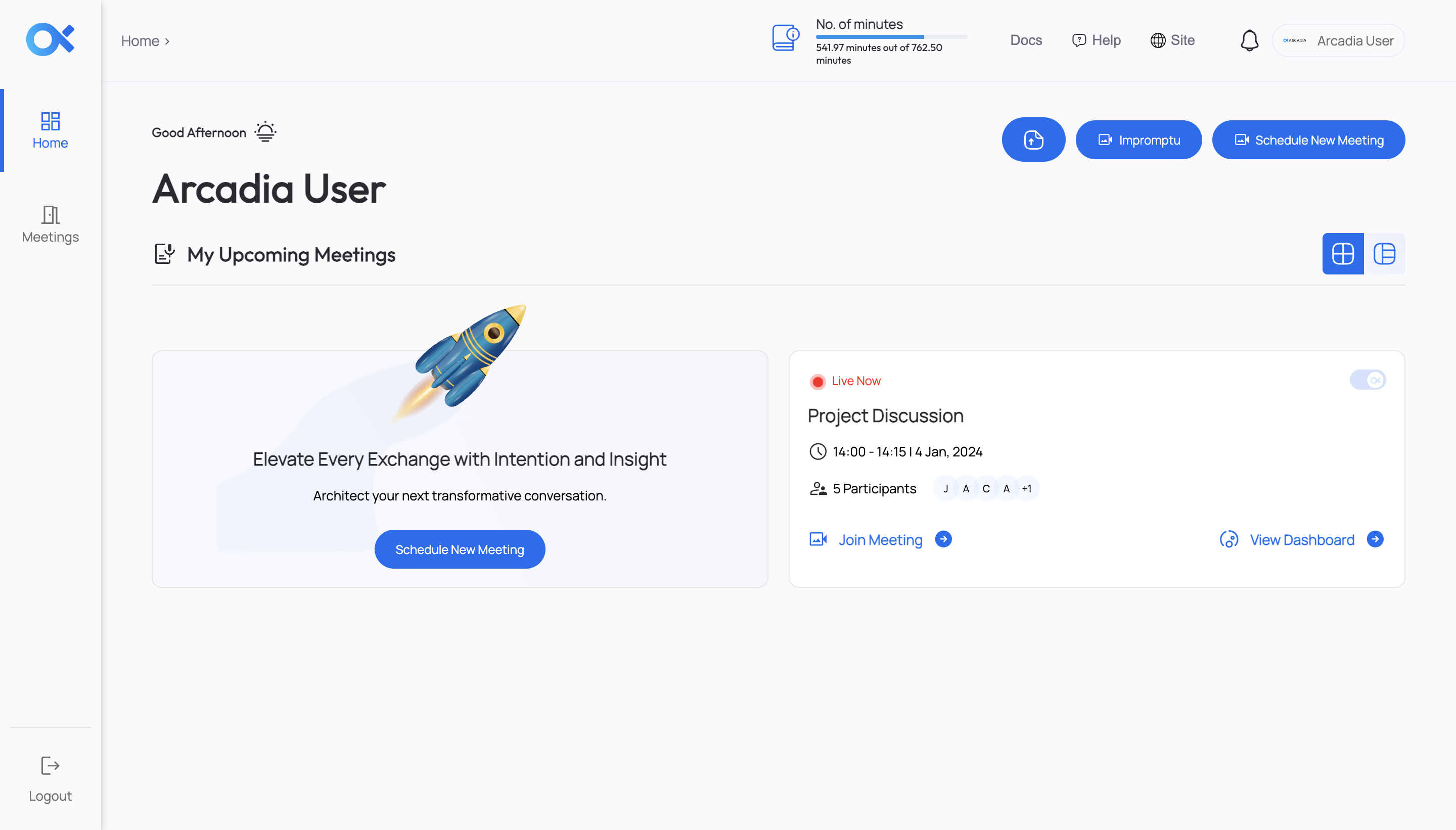
After clicking on 'View Dashboard', you can see the Participants , Analytics , and Transcript of the meeting, and you can choose the AI Model and can ask any meeting query