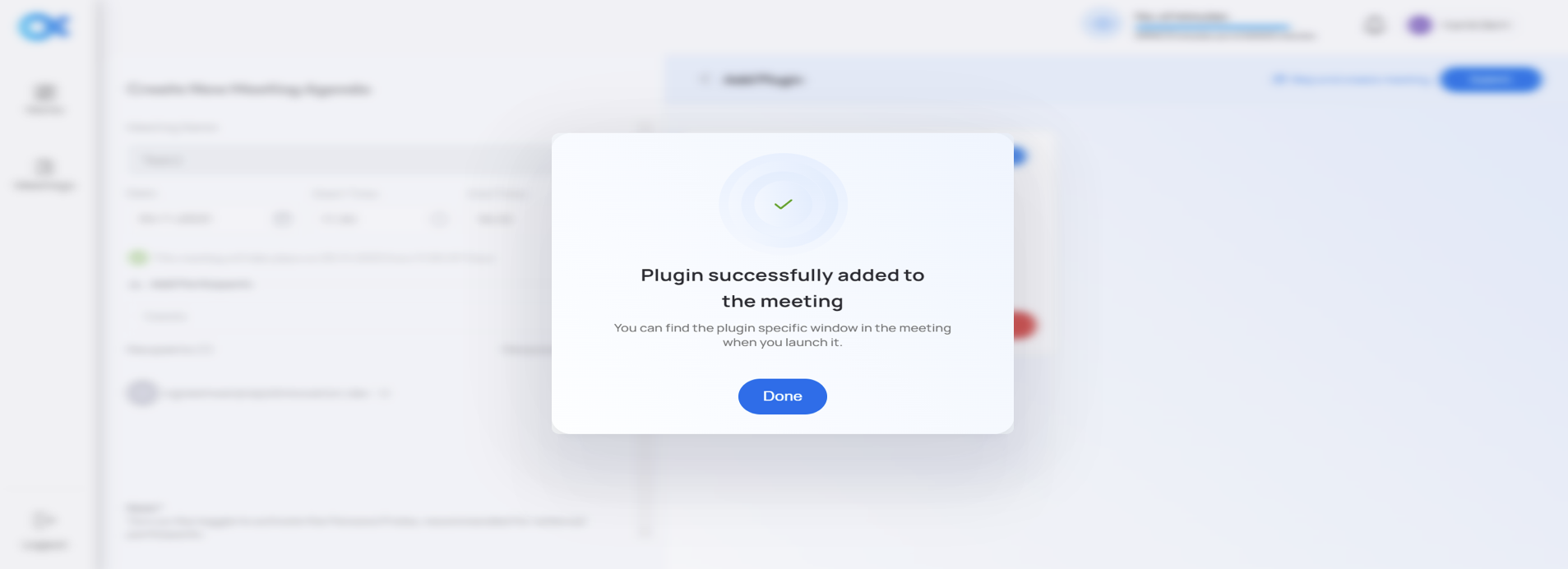Pre meeting
- Log in to https://app.arcadiax.ai/.
- After purchasing the subscription plan, the user will be able to create the meeting.
- Click on "Schedule a new meeting"
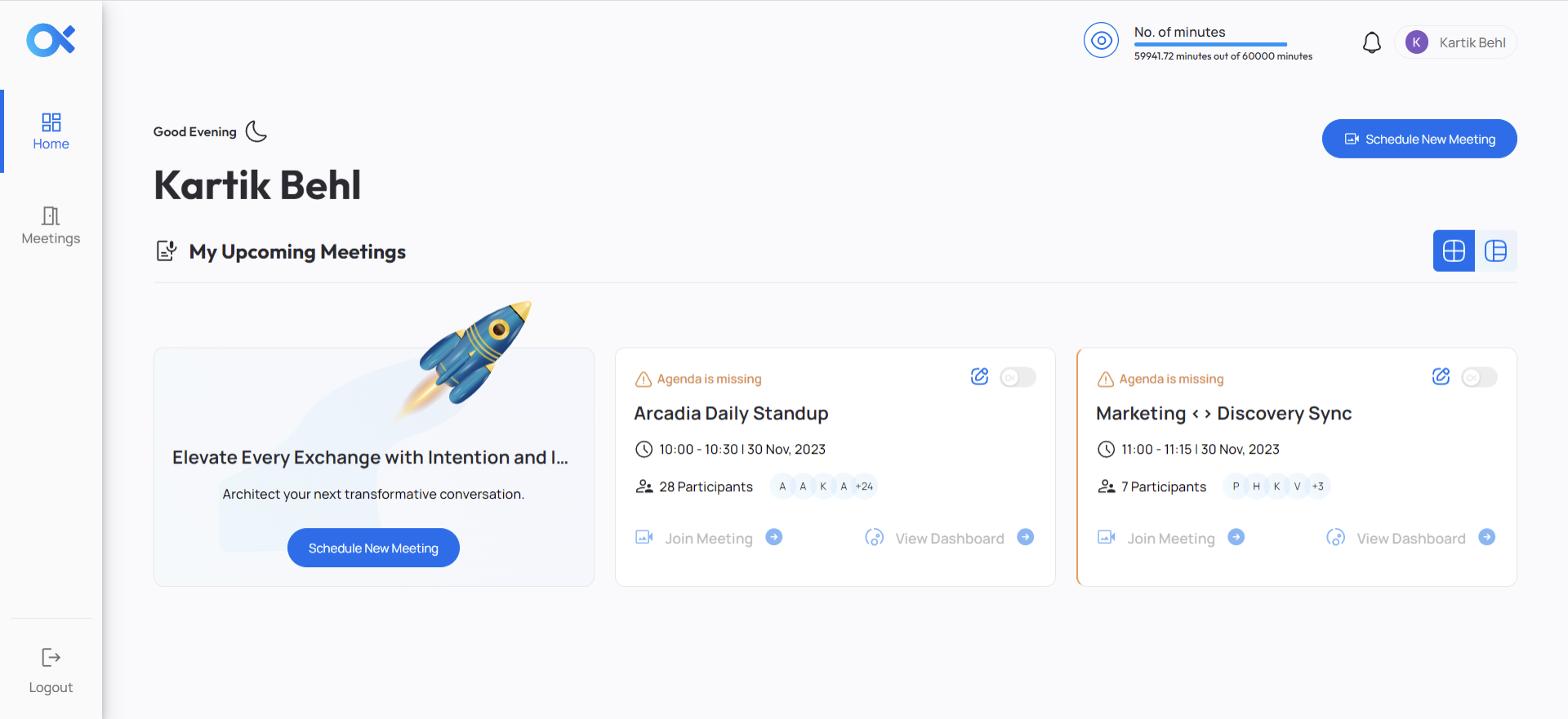
-
User will be able to create the meeting by entering the following details of the meeting:
- Meeting Name
- Date of the meeting (Start Time and the End Time) of the meeting.
- Adding of Participants (The user can add the participants to the meeting by entering their correct email ID).
- Once the participants are added to the meeting by the user, then participants will receive the email notification.
- If the email id is not correct then that person will not be receiving the email notification.
- The user can mark the participants as clients using the persona probe icon by turning the toggle on beside the participant’s name (Turn on the toggle to activate the Persona Probe, recommended for external participants)
- If the user doesn’t turn on the toggle button of any participants then that participant will be marked as an internal team member of the user.
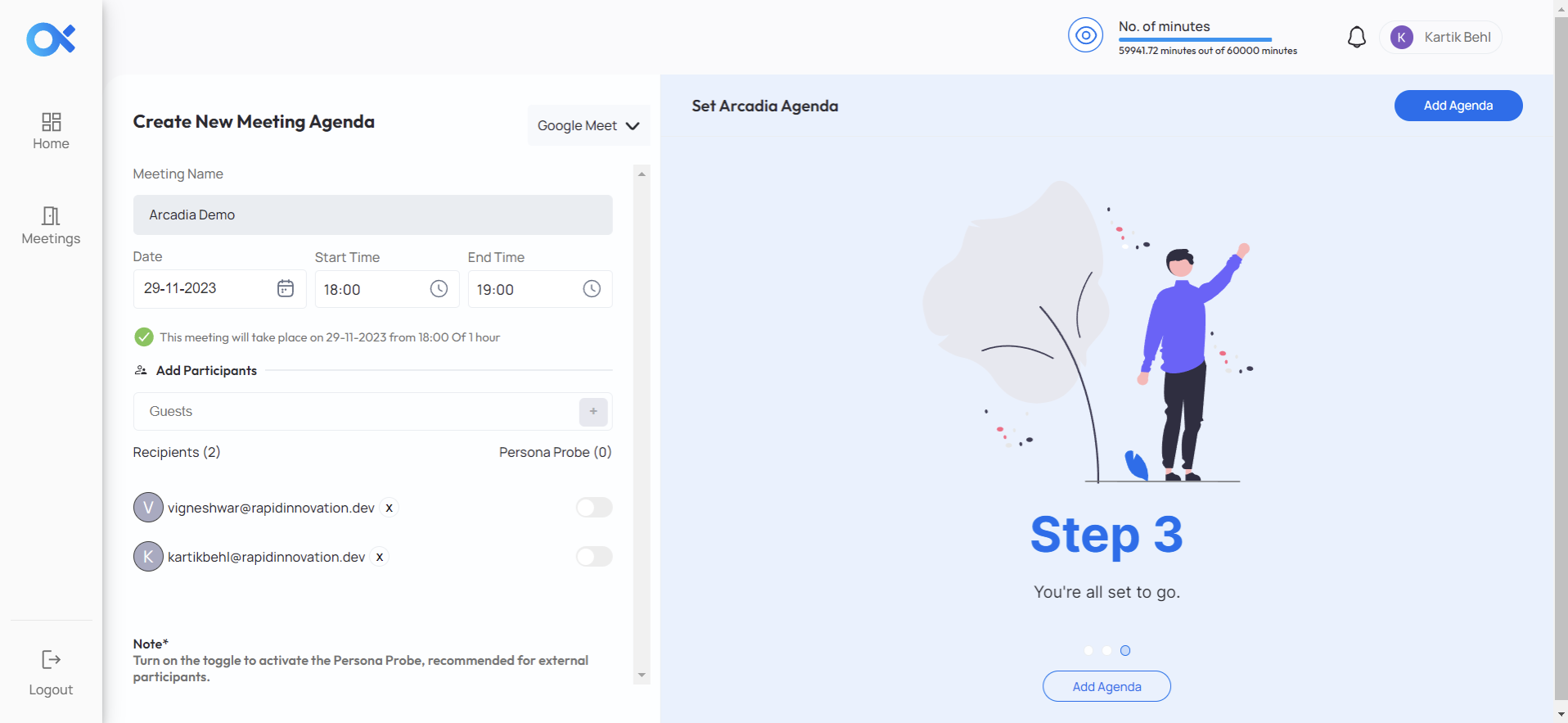
- If the user has a toggle-on beside the participant name and marks that participant as a client then at the time of meeting the user will be able to view his professional details which will be fetched with the help of Linkedin.
- All the information that the client has attached to his LinkedIn profile will be viewable to the user like technical knowledge, Business knowledge, and Marketing knowledge.
- The email ID that the user used to add the participant to the meeting, the participant should have used the same email ID to log in to Linkedin.
-
The user will be setting the agenda of the meeting and according to the agenda, AI will suggest some suggestions and recommendations and will create the stages.
(or)
The user will click on the “Craft your vision with Existing templates” and select a template as per the business context.
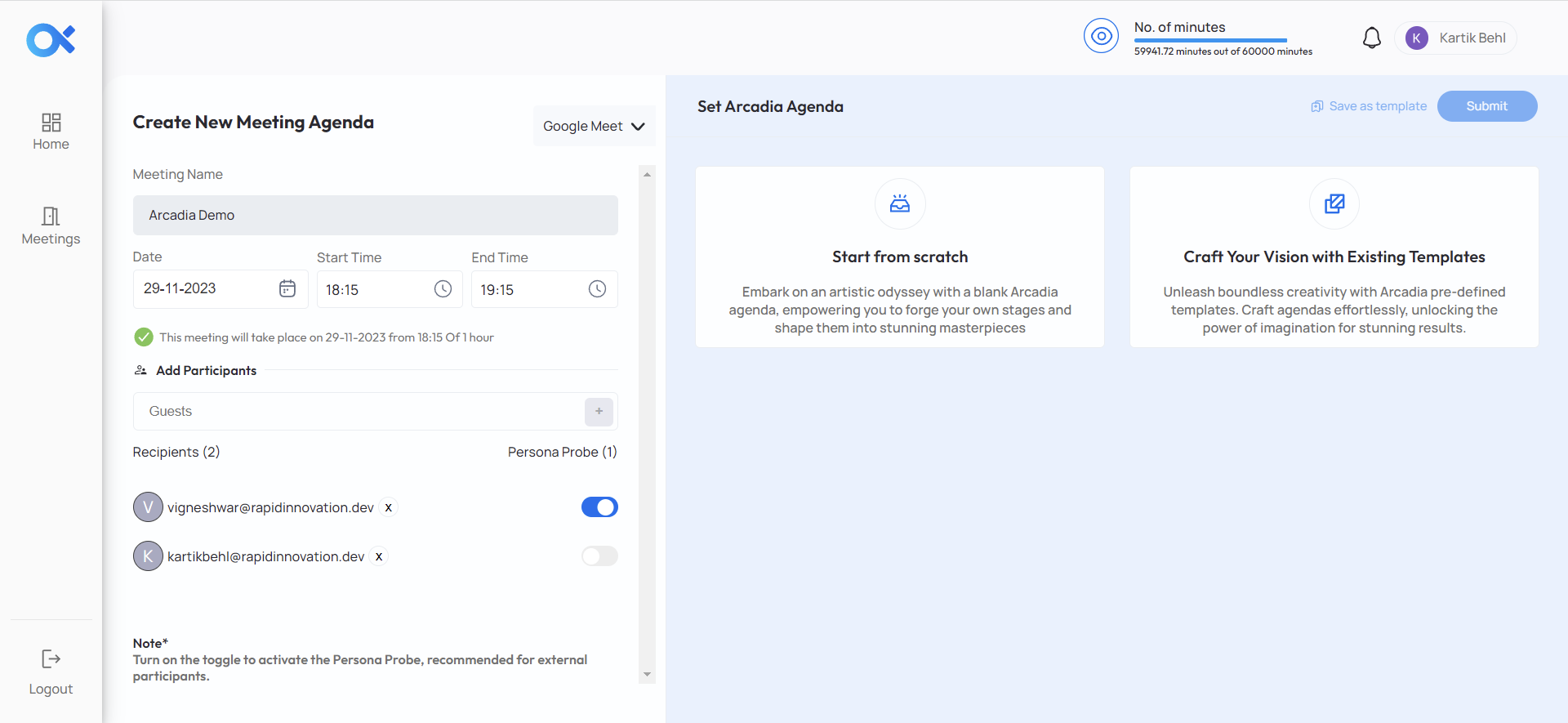
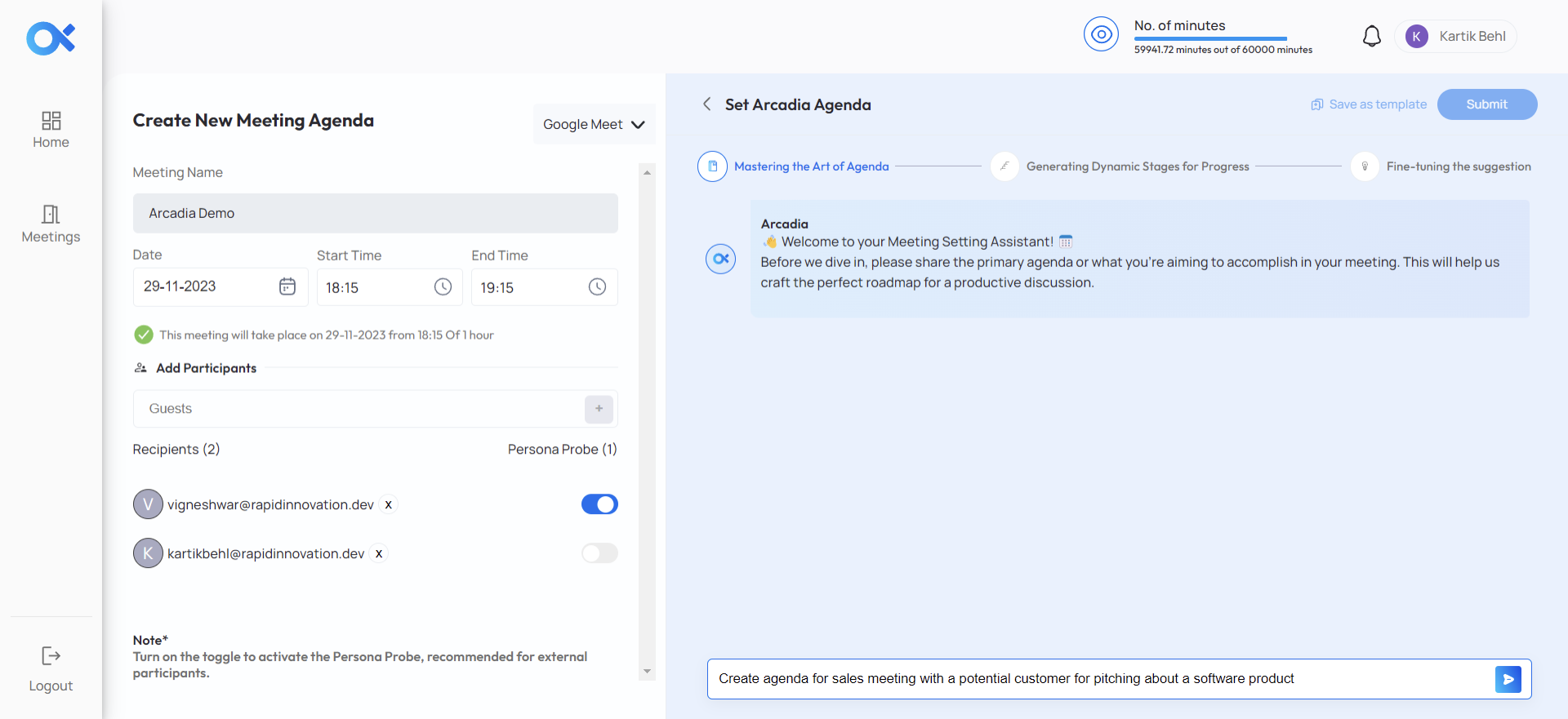
- If the user is satisfied with the recommendations of AI, then the user can submit it, if he isn’t satisfied with the recommendations of AI, he can regenerate it.
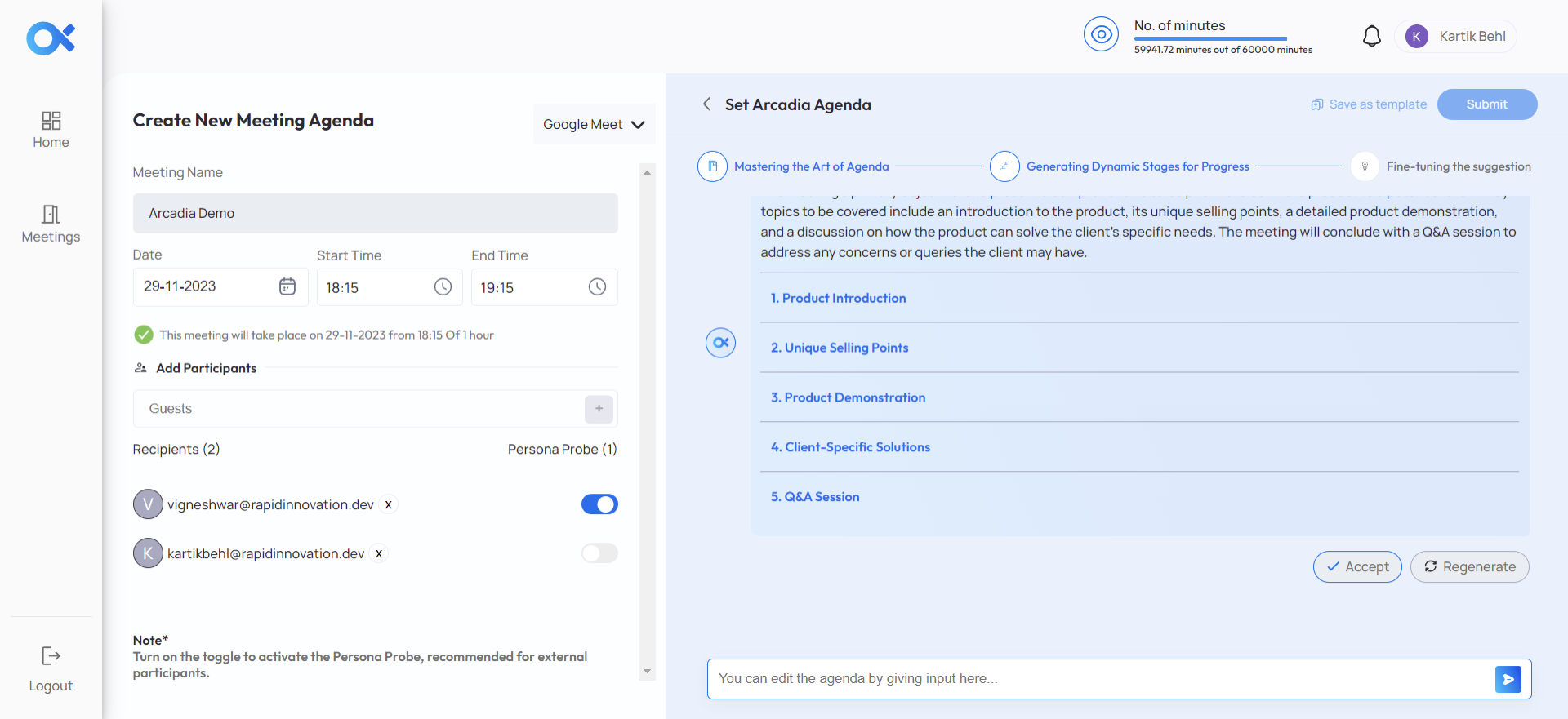
- At the end the user can submit the agenda and the meeting will be created.
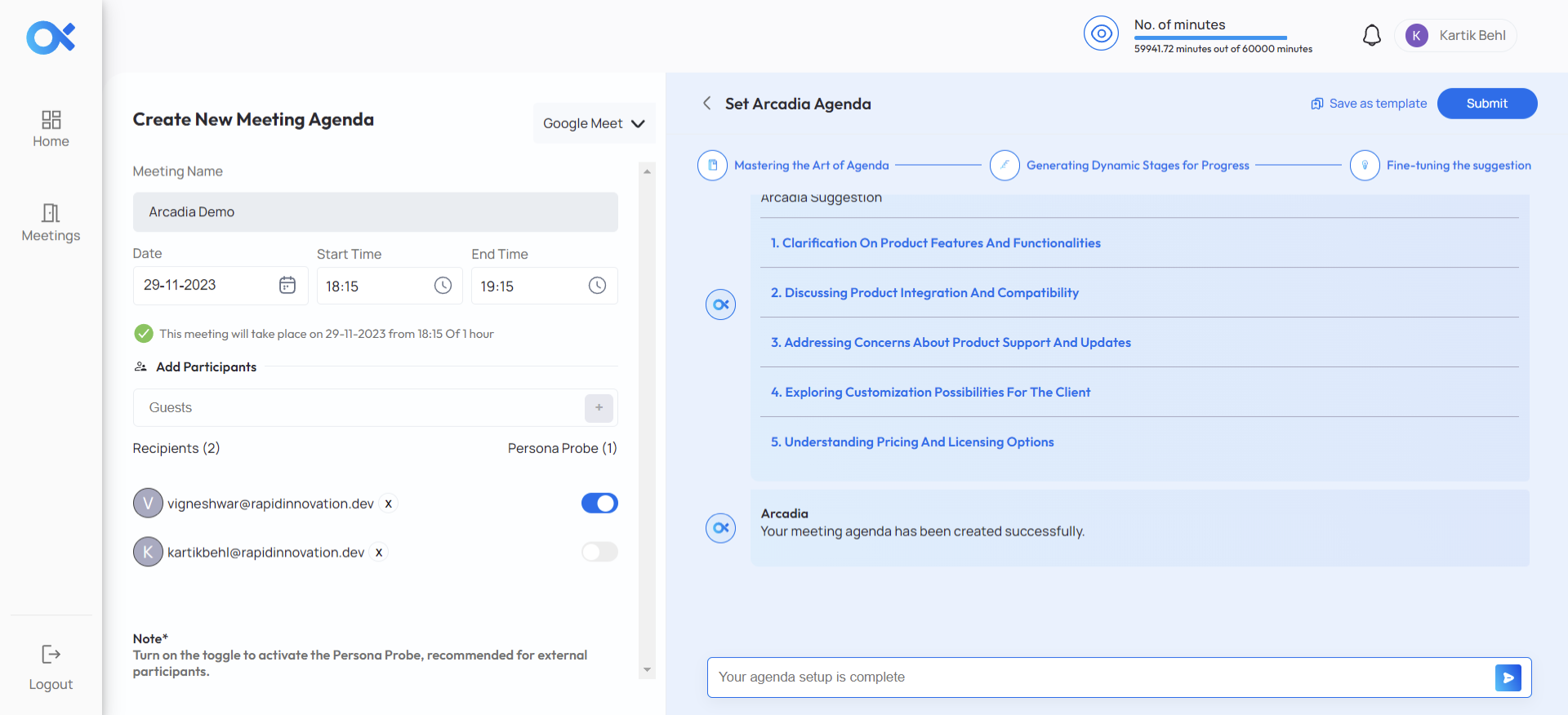
- For now, AI will go a maximum of 6 Stages.
- Click Submit
- There will be a pop-up asking if you want to add plug-ins. Click Add Plug-in.
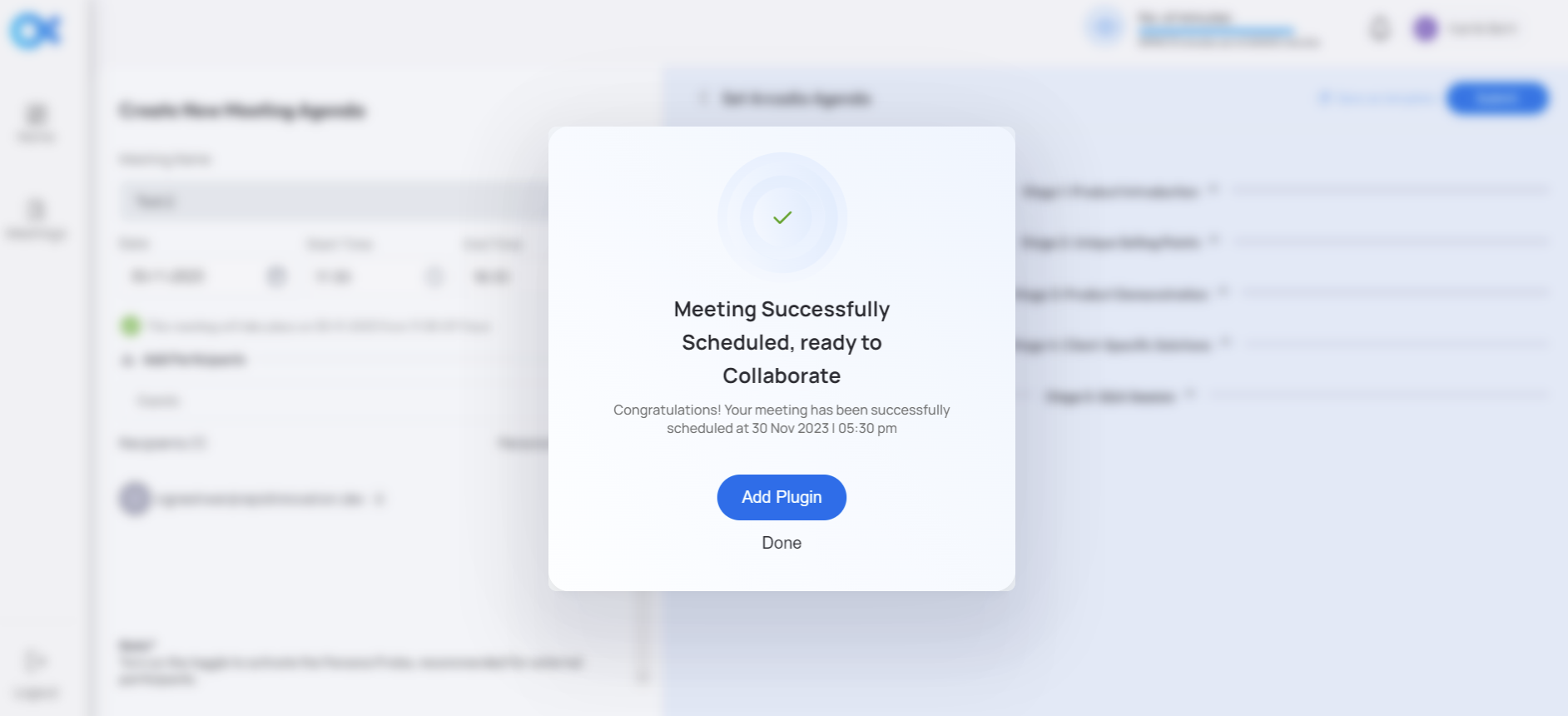
- There will be a pop-up asking if you want to add plug-ins. Click Add Plug-in.
- Select the plug-in and click Submit again.
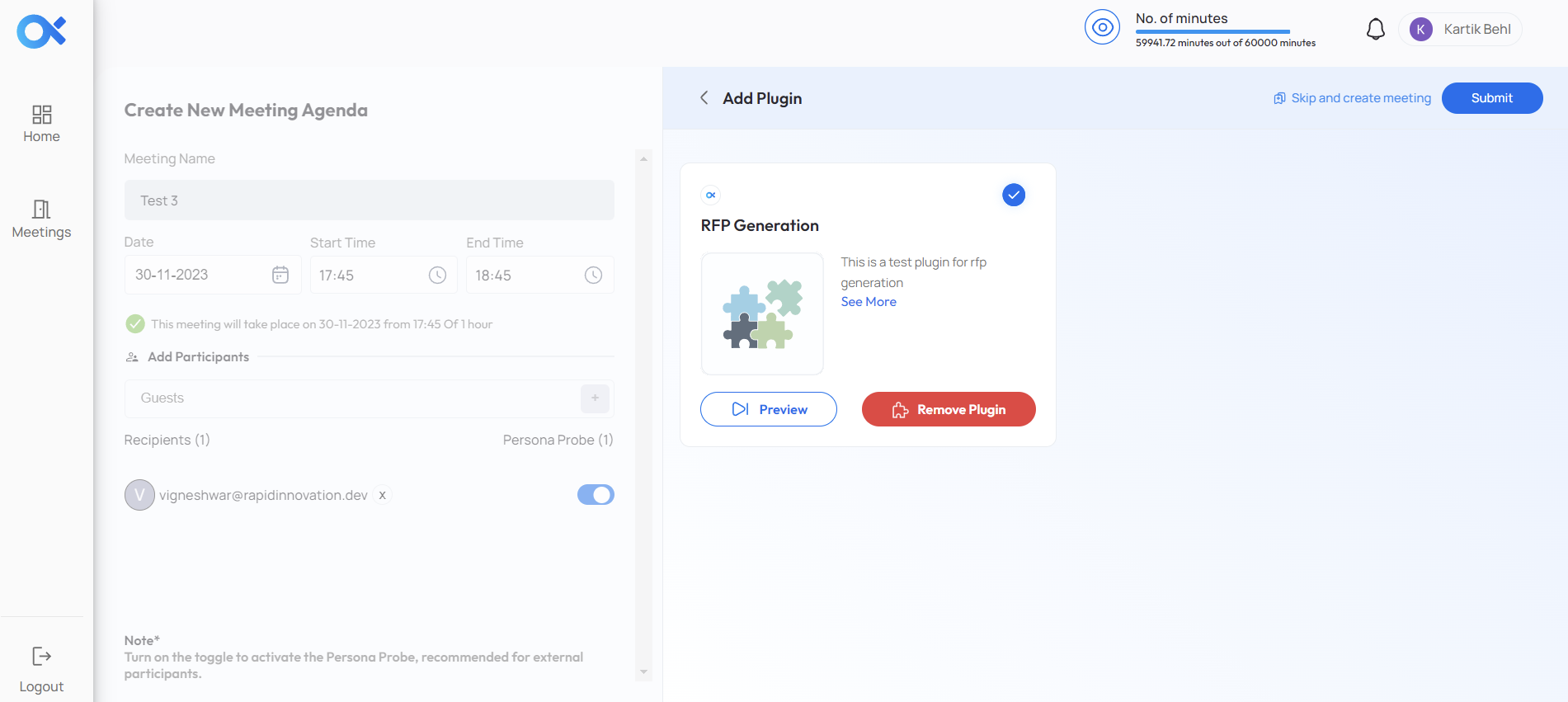
- Click Done. Now the plug-in is added.